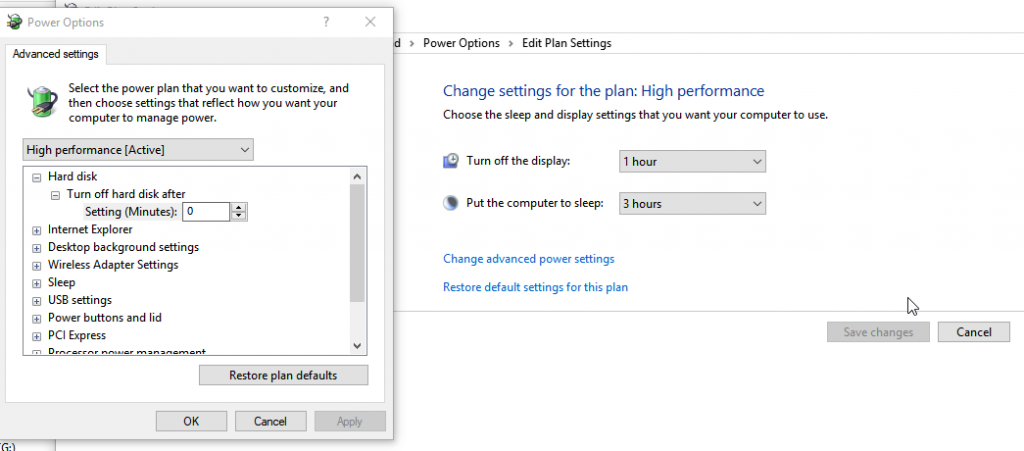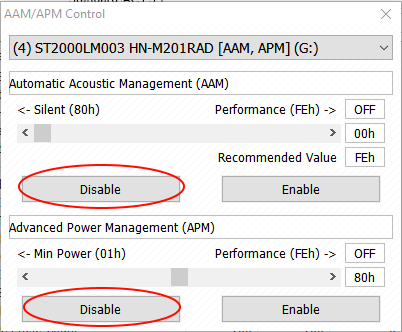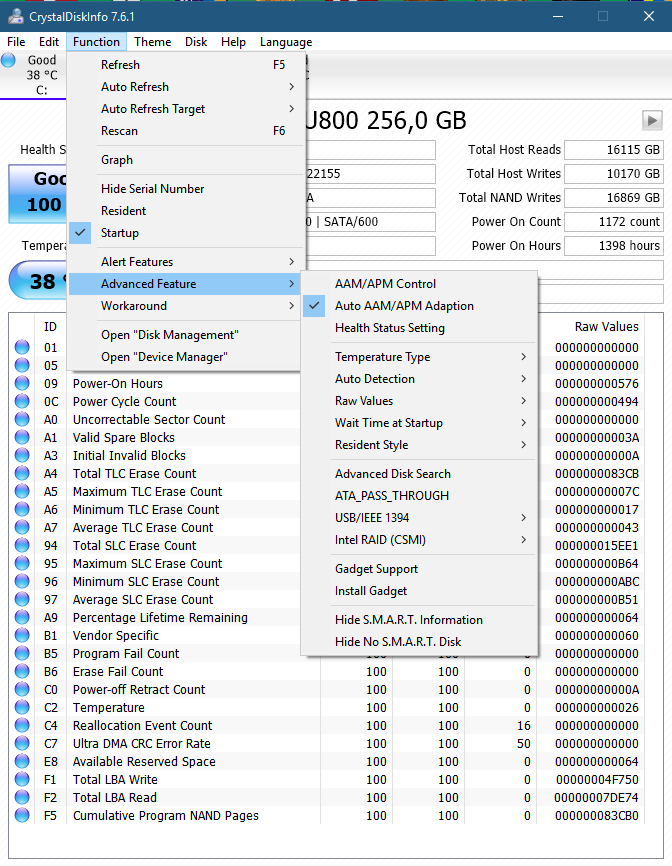Modern hard drives have this annoying power saving feature of spinning down when disk is not in use for a couple of minutes. This often results in a few seconds pause when accessing files, game freezing until disk spins up and so on.
To fix it, first thing you wanna check is a setting Turn off hard disk after in advanced power options (Fig. 1).
Make sure it is set to 0. After saving settings, give it a go – if it helps, then great, problem solved. However usually this is not enough, because modern HDD’s have hardware level power saving features which ignore this Windows setting. My go-to tool to prevent drives from sleeping is CrystalDiskInfo (just get Standard edition). Upon installing it, select Function -> Advanced Feature -> AAM/APM Control from top bar menu, select your hard drive(s) and click on Disable under Automatic Acoustic Management (AAM) and Advanced Power Management (APM) sections (if applicable) (Fig. 2).
Then check option Function -> Advanced Feature -> Auto AAM/APM Adapation. Lastly check Function -> Startup to make CrystalDiskInfo run on Windows logon (Fig. 3).